Introduction to using WhatsApp without a mobile number
In today’s digital age, instant messaging apps like WhatsApp have become an integral part of our daily communication. However, there may be situations where you don’t have access to a mobile number or prefer not to use one for privacy reasons. The good news is that it’s possible to use WhatsApp without a mobile number, and in this article, I’ll guide you through the process of how to use WhatsApp without a mobile number.
Imagine being able to stay connected with your loved ones, colleagues, or business partners without the need for a traditional mobile number. This can be particularly useful for individuals who frequently travel, work remotely, or simply value their privacy. By following the methods outlined in this article, you’ll unlock a new level of convenience and flexibility when it comes to using WhatsApp.
How to Use WhatsApp Without a Mobile Number
Why would someone want to use WhatsApp without a mobile number? There are multiple reasons someone might seek this alternative. Perhaps they wish to maintain a higher level of privacy, or they are temporarily without a mobile service but still wish to communicate with their contacts on WhatsApp. Whatever the reason, it’s essential to understand the process and implications of using WhatsApp without a mobile number.
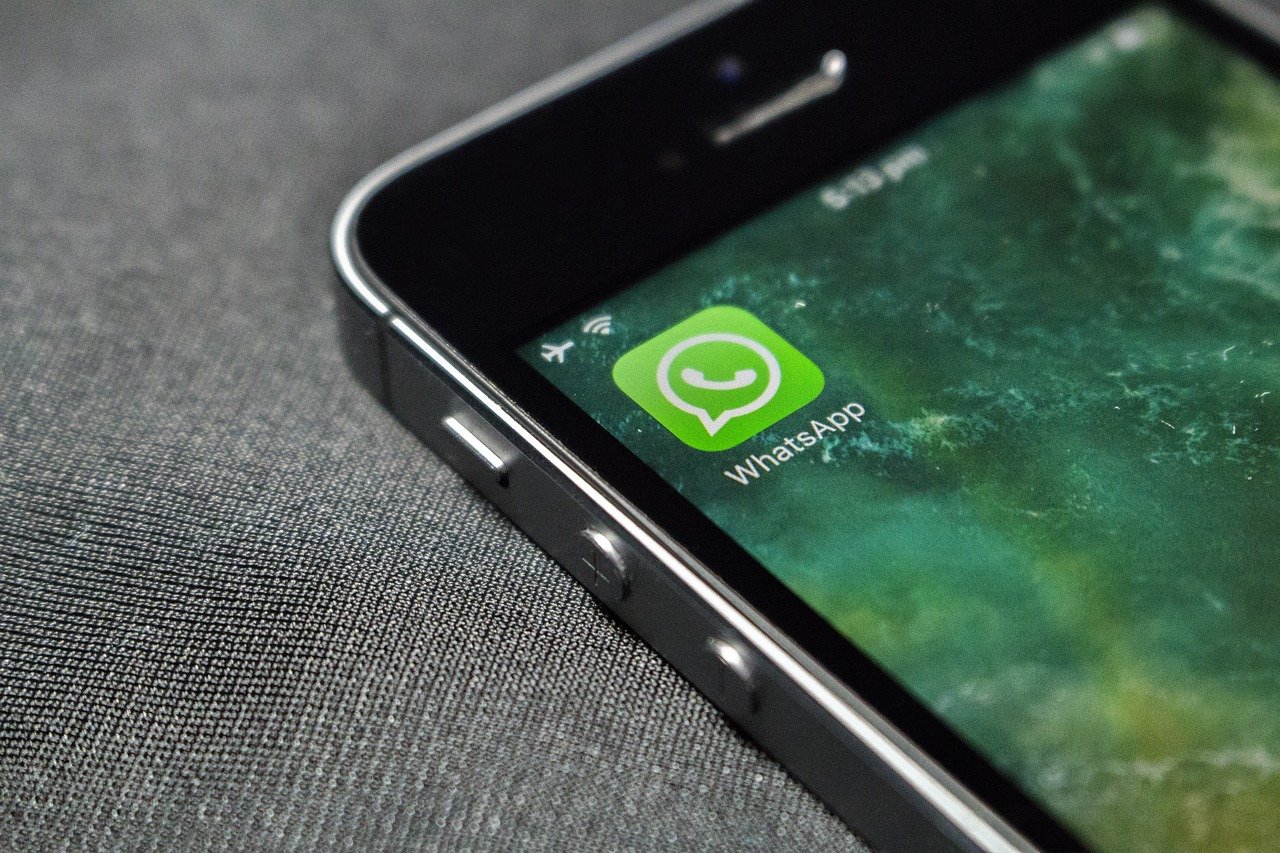
Why would someone want to use WhatsApp without a mobile number?
There are several reasons why someone might want to use WhatsApp without a mobile number. Here are a few common scenarios
Privacy Concerns
Some individuals prefer not to share their personal mobile numbers for privacy reasons, especially when communicating with people they don’t know well.
Temporary Communication Needs
If you need to communicate with someone for a short period, using a temporary number for WhatsApp can be more convenient than sharing your permanent mobile number.
Business Purposes
Businesses or professionals may want to use a separate number for WhatsApp to maintain a clear distinction between personal and professional communication.
Travel or Relocation
When traveling or relocating to a new country, using a local number for WhatsApp can be more cost-effective than roaming charges or obtaining a new SIM card.
Methods to use WhatsApp without a mobile number
While WhatsApp primarily requires a mobile number for registration and verification, there are a few workarounds that allow you to use the app without a traditional mobile number. Let’s explore these methods:
Method 1: Using a landline number
If you have access to a landline number, you can use it to register and verify your WhatsApp account. Here’s how
- Download and install the WhatsApp app on your device.
- During the setup process, enter your landline number when prompted for a phone number.
- WhatsApp will attempt to call your landline number to verify the account.
- Answer the call and follow the prompts to enter the verification code provided.
Once verified, you can use WhatsApp with your landline number, although some features like voice and video calling may not be available.
Method 2: Using a virtual number
Virtual numbers are temporary or disposable phone numbers that can be used for various purposes, including registering for online services like WhatsApp. There are several online services that offer virtual numbers, some of which are free, while others require a fee.
Here’s how you can use a virtual number to set up WhatsApp:
- Sign up for a virtual number service of your choice.
- Obtain a virtual number from the service provider.
- Download and install the WhatsApp app on your device.
- During the setup process, enter the virtual number when prompted for a phone number.
- WhatsApp will deliver a verification code to the virtual number.
- Retrieve the verification code from the virtual number service and enter it in the WhatsApp app.
Once verified, you can use WhatsApp with the virtual number. However, keep in mind that virtual numbers may have expiration dates or additional fees, so be sure to check the terms and conditions of the service you’re using.
Method 3: Using a temporary SIM card
If you have access to a temporary or disposable SIM card, you can use it to register for WhatsApp. This method is similar to using a traditional mobile number but with the added convenience of not being tied to a long-term contract or plan.
Here’s how you can use a temporary SIM card for WhatsApp:
- Obtain a temporary or disposable SIM card from a service provider.
- Insert the SIM card into your device.
- Download and install the WhatsApp app on your device.
- During the setup process, enter the phone number associated with the temporary SIM card.
- WhatsApp will send a verification code to the temporary number.
- Enter the verification code in the WhatsApp app.
Once verified, you can use WhatsApp with the temporary SIM card number. This method is particularly useful for short-term communication needs or when traveling to a new country.
Step-by-step guide: Installing and using WhatsApp without a mobile number
Now that we’ve covered the different methods, let’s go through a step-by-step guide on how to install and use WhatsApp without a mobile number
- Choose your preferred method: Decide which method you want to use – landline number, virtual number, or temporary SIM card.
- Prepare the necessary resources: Obtain a landline number, sign up for a virtual number service, or purchase a temporary SIM card, depending on your chosen method.
- Download and install WhatsApp: Go to the App Store (for iOS devices) or Google Play Store (for Android devices) and download the WhatsApp app.
- Launch the app and start the setup process: Open the WhatsApp app and follow the on-screen instructions to begin the setup process.
- Enter the number: When prompted for a phone number, enter the landline number, virtual number, or temporary SIM card number you obtained earlier.
- Verify your account: WhatsApp will send a verification code to the number you provided. Enter the code to complete the verification process.
- Set up your profile: Once verified, you can set up your profile by adding a profile picture and other details.
- Start using WhatsApp: You’re now ready to use WhatsApp without a mobile number. You can send and receive messages, share files, and participate in group chats.
Remember, some features like voice and video calling may not be available or may have limitations when using a landline number or virtual number.
Tips and tricks for using WhatsApp without a mobile number
While using WhatsApp without a mobile number can be convenient, there are a few tips and tricks to keep in mind:
- Backup your chats: Regularly backup your WhatsApp chats to avoid losing important conversations or data.
- Manage privacy settings: Adjust your privacy settings to control who can see your profile information and online status.
- Use two-factor authentication: Enable two-factor authentication for an extra layer of security on your WhatsApp account.
- Explore alternative communication methods: Consider using other communication methods like email or messaging apps if you need to share sensitive information or make voice or video calls.
- Monitor usage and costs: If you’re using a virtual number or temporary SIM card, keep track of your usage and any associated costs to avoid unexpected charges.
Frequently asked questions
About using WhatsApp without a mobile number
Here are some frequently asked questions about using WhatsApp without a mobile number:
Can I use WhatsApp without a phone number at all?
No, WhatsApp requires a phone number for registration and verification, even if it’s a landline number, virtual number, or temporary SIM card number.
Will I be able to make voice and video calls using a landline number or virtual number?
Voice and video calling features may be limited or unavailable when using a landline number or virtual number. However, you can still send and receive messages, share files, and participate in group chats.
How long can I use a virtual number or temporary SIM card for WhatsApp?
The duration of use depends on the service provider and the terms and conditions of the virtual number or temporary SIM card. Some may have expiration dates or additional fees after a certain period.
Can I switch between different numbers on the same WhatsApp account?
No, you cannot switch between different numbers on the same WhatsApp account. If you need to change your number, you’ll need to create a new WhatsApp account.
Is using WhatsApp without a mobile number secure?
WhatsApp uses end-to-end encryption for all communication, regardless of whether you’re using a mobile number, landline number, or virtual number. However, it’s always a good practice to enable two-factor authentication and follow best practices for online security.
Conclusion:
Empowering users to enjoy
WhatsApp without a mobile number
In this comprehensive guide, we’ve explored various methods and provided a step-by-step approach to using WhatsApp without a mobile number. Whether you’re seeking privacy, temporary communication, or business purposes, these techniques offer a convenient solution.
By leveraging landline numbers, virtual numbers, or temporary SIM cards, you can unlock the power of WhatsApp while maintaining control over your personal information. Remember to follow the tips and tricks outlined in this article to ensure a smooth and secure experience.
Embrace the freedom and flexibility of using WhatsApp without a mobile number, and stay connected with your loved ones, colleagues, and business partners in a way that suits your needs. Happy messaging!
Looking to use WhatsApp without a mobile number? Unlock the secret with our comprehensive guide. Discover how to install and use WhatsApp without a mobile number, explore alternative methods like landline numbers, virtual numbers, and temporary SIM cards. Stay connected while maintaining privacy and convenience. Follow our step-by-step instructions and tips to enjoy WhatsApp without being tied to a traditional mobile number. Empower yourself with the knowledge to use WhatsApp without mobile number today!
